
Mods / Map exporter (DB to PNG)
Category:
#Utility
Author: SiiMeR
Side: Client
Created: Feb 5th 2024 at 3:34 PM
Last modified: May 20th 2024 at 7:26 PM
Downloads: 858
Follow Unfollow 28
Author: SiiMeR
Side: Client
Created: Feb 5th 2024 at 3:34 PM
Last modified: May 20th 2024 at 7:26 PM
Downloads: 858
Follow Unfollow 28
Latest version:
VintageStoryDBToPNG.zip
Vintage Story Map Exporter
This is a tool to read the color values of your Vintage Story client-side map file from a .db file and export them to a .png file.
How to use
-
Fill in the values in config.json
- MapFile - The path to your map .db file (usually found in VintageStoryData/Maps). Warning: Make a backup of your map before using this program.
- The bounding box of the exported map. Note that these are absolute coordinates (you can find your position ingame by writing
.cp aposito the chat). From there you will have to guesstimate the bounds:- MinX - The leftmost coordinate the map will be exported from
- MaxX - The rightmost coordinate the map will be exported to
- MinY - The uppermost coordinate the map will be exported from (in VS, the Y coordinates are flipped)
- MaxY - The lowermost coordinate the map will be export to
-
Run the provided
VintageStoryDBToPNG.exefile -
The map will be exported to the same directory
The map colors are from the Medieval Map mod
| Version | For Game version | Downloads | Release date | Changelog | Download | 1-click mod install* |
|---|---|---|---|---|---|---|
| v2 | 633 | May 20th 2024 at 7:26 PM | Show | VintageStoryDBToPNG.zip | ||
| v1 | 225 | Feb 5th 2024 at 3:38 PM | Show | VintageStoryDBToPNG.zip |

You could try some online bitmap or pixel art upscaler.
WildEwok
Is there a way to increase the resolution of the output image? Say I only want to export a map that's 500x500 for planning purposes. I'm able to zoom in on the native map in game so that each block is more than 1px, but it doesn't seem to export nicely so I can zoom in to the same resolution when using the tool. Can you help me out with that?
DanaCraluminum That's good to know. I had a few classes of C++ in college, but that was over 15 years ago.
Jarrett The game is not in Java, but in C#
I am not great with java, but I was able to eventually figure this out.
Here are some more user friendly instructions.
I hope this helps anyone overcome the hurdles that slowed me down!
@Wahazar
This is expected. The image manipulation methods in .NET don't support images over some size (I think it was 12k by 12k).
So what I did was generate small chunks and then try to stitch them together. If it works, it works. If it doesn't, you have to stitch them together yourself.
Unfortunately program crashed when tried to stich together map tiles (map size was above 40k blocks, I was travelling a lot).
System.ArgumentException: Parameter is not valid. at System.Drawing.SafeNativeMethods.Gdip.CheckStatus(Int32 status)
I guess there is issue with too short longint...
It took me several attempts, but finally I was able to generate whole map.
Note to users not familiar with json: data path in config needs double slashes \\
Hey
If you install the Medieval Map mod, you must re-explore every chunk to make the game repaint the chunks. I think referencing the game config to color the maps during exporting would be great, but I am not sure how easy that is. Maybe I will add it in a future version (kinda busy right now). The same goes for the default coloring of the background.
Thanks for the suggestion though!
A suggestion:
It seems that by default, the export contains only chunks that have been explored, but for the purposes of stitching together several images into larger one, or layering images from several players into a larger one, would it be possible to have an option that fills the "empty" space up to the edge of the defined position edges? That way I can predictably export the same area from multiple maps and layer them, or step over another 10k in a given direction and stick that image right by the last one I exported.
anyways, amazing mod though!
Heeeey again, so the exporting is working great for me! Awesome work! Only issue is I'm not getting the Medievil Map Mod colors, but instead the regular map colors. Is there a place to double-check the config for it? Does the program reference the game files at all for colors? I'm on 18.xx atm.
Ahhhhh, okay, I just didn't use absolute coordinates, thanks 👍
Hey,
The error indicates that the coordinates you provided didn't have any map chunks in them.
Are the coordinates correct? Keep in mind that they need to be absolute coordinates, not the ones shown in the Map view. You can get the absolute coordinates of your current position by running the .cp aposi command in your chat. From there, you have to play around with the numbers a bit.
Hope this helps!
Hey Siimer, love the idea here! I seem to be having trouble running it though. I'm getting this error when running the exe:
My config looks like:
Love seeing my city of Nova Cale in the thumbnail😊! Thank you so much for this SiiMeR! 💕
This only works for areas you have already discovered. Basically, anything you see in the in-game map view is exported
Does this reveal the map areas under the fog of war or only the areas you've discovered?